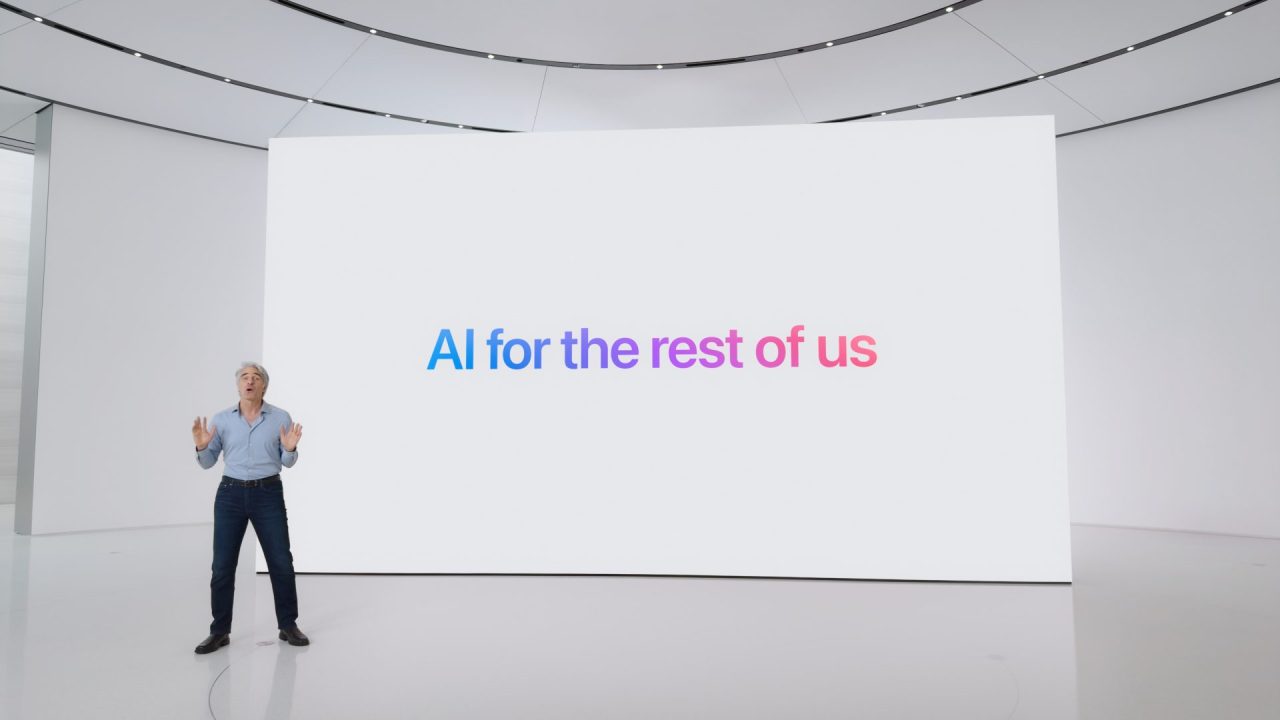Apple is finally releasing some of the Apple Intelligence features it announced at its Worldwide Developers Conference in June.
However, the rollout is currently restricted to developer beta versions of iOS 18.1. So if you don’t want to deal with early-stage buggy software, you might want to wait for the Apple Intelligence feature release of public betas or the stable release later this year.
If you are on the developer beta, you can only use Apple Intelligence features if your language is set to U.S. English and your region is set to U.S. This doesn’t affect your App Store regions or purchases.
Here is how you can start using Apple Intelligence features:
- Open the Settings app.
- Go to the Apple Intelligence & Siri menu.
- Tap on the “Join the Apple Intelligence waitlist” option.
Once your waitlist position is approved, you will get a notification. It might take a while for the system to download all models and data necessary to run Apple Intelligence. You can toggle off the Apple Intelligence feature from the menu at any point in time.

Apple’s AI suite features work through a combination of on-device and Apple Private Cloud requests. Apple said that the waitlist is to ensure sufficient service capacity.
At the moment, Apple Intelligence is only compatible with iPhone 15 Pro, iPhone 15 Pro Max, and iPads and Macs that run on M1 chips.
Available features
- New Siri: Apple Intelligence-powered Siri has a new animation. Plus, you can always double tap on the bottom bar to text Siri when you are in a loud place or a meeting. Siri can also handle stumbling words, so when you say, “Hey Siri, set a 10-minute, no, 15-minute timer,” it will set a 15-minute timer.
- How-to questions: You can also ask Siri about Apple’s system-related how-tos such as “How do I take a screen recording?”
- Writing tools: You can now reformat any text across the system. You can use “Proofread” to check for spelling mistakes or grammatical errors and “Rewrite” to rewrite the selected text without changing the meaning a lot. You can also choose to change the tone of the text through three options: “Friendly,” “Professional” or “Concise.” You can summarize the text to generate a list, key points or a table.
- Mail app: The Mail app now shows summaries of emails in one line without opening them. Apple Intelligence also shows important emails on top of the inbox. Plus, you can use AI-generated smart replies to quickly respond to emails.
- Photos: You can now search for photos through natural language queries. Additionally, you can also create memories via prompts.
- Notification summaries: Apple Intelligence also shows summaries of some mail and message notifications.
- Call transcriptions: Apple Intelligence now powers call recording with the tap of a button. The recordings are stored under a new “Call Recordings” folder in the Notes app.
- Notes app audio support: You can also record and transcribe audio directly into the Notes app. Apple’s AI suite will also automatically produce a summary.
Apple Intelligence doesn’t yet have features such as the ability to remove unwanted objects in photos, emoji, image playground, and ChatGPT interactions. There is no fixed timeline for when we will get to test these features.